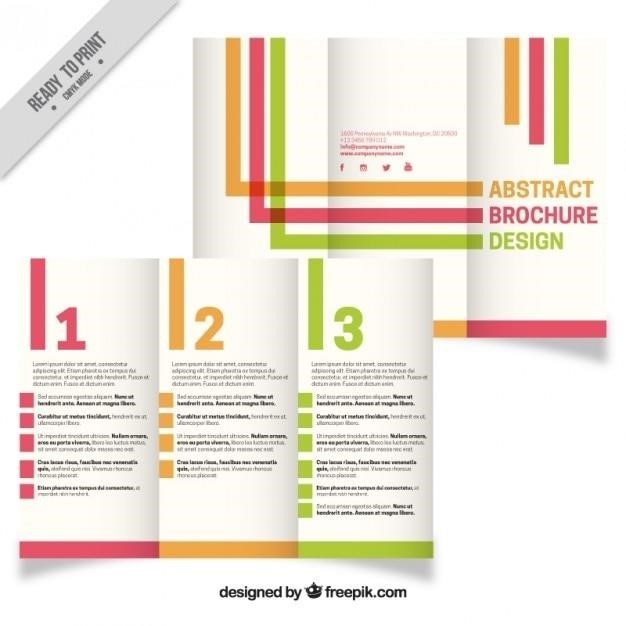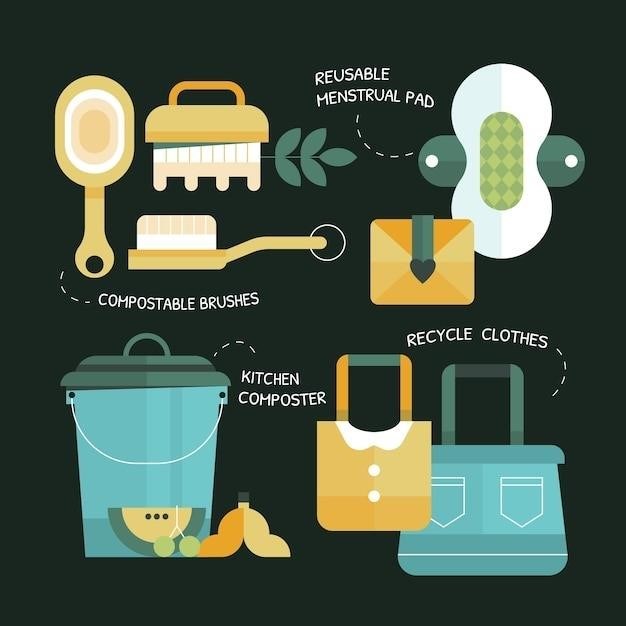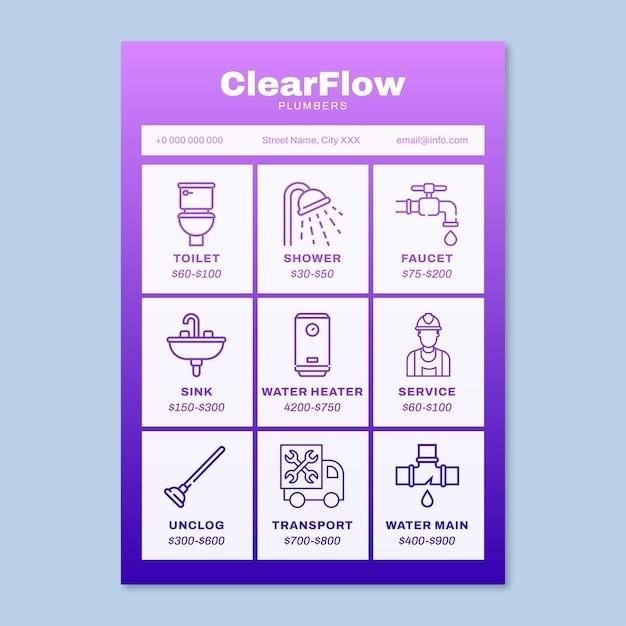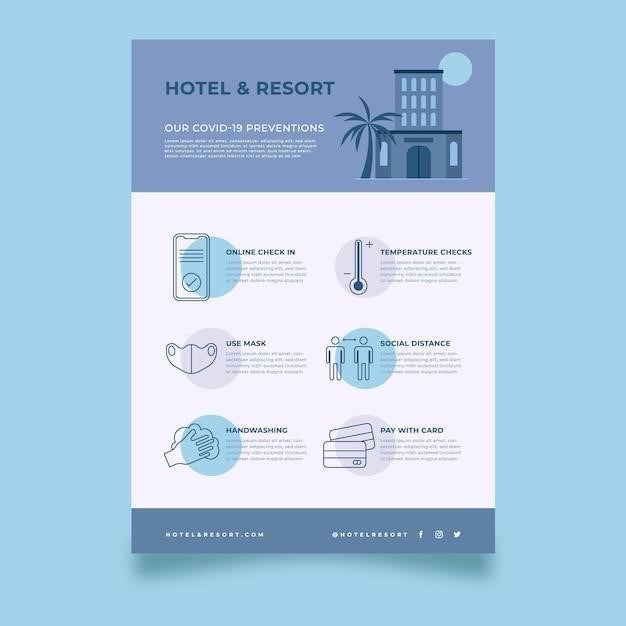Editing a Signed PDF⁚ Is it Possible?
While digital signatures are designed to ensure document integrity and prevent unauthorized changes, there are situations where editing a signed PDF might be necessary․ The good news is, editing a PDF after it’s been signed is possible, but it’s important to understand the limitations and potential consequences involved․
Understanding the Challenges
The primary challenge with editing a signed PDF lies in the very nature of digital signatures․ These signatures act as a seal of authenticity, verifying that a document hasn’t been tampered with․ When you edit a signed PDF, you inherently break this seal, potentially invalidating the signature and raising questions about the document’s legitimacy․ This can be problematic in various scenarios, especially when dealing with legally binding documents like contracts or financial statements․
Furthermore, editing restrictions may be embedded within the PDF itself, preventing any modifications․ This is often done to protect sensitive information or ensure that only authorized individuals can make changes․
Finally, the specific software you use to edit the PDF can also influence the outcome․ Some PDF editors are more adept at handling signed documents than others, and certain features might be limited or unavailable․ You need to carefully consider the capabilities of your chosen editor to avoid accidentally compromising the signature or creating unintended consequences․
The Purpose of Digital Signatures
Digital signatures are not just fancy electronic scribbles; they serve a crucial purpose in the digital world․ They act as a form of electronic authentication, confirming the identity of the signer and ensuring the integrity of the document․
When you sign a PDF digitally, a unique cryptographic hash is generated based on the document’s content․ This hash acts as a fingerprint, uniquely identifying the specific version of the document at that moment․ The signature itself is then encrypted using the signer’s private key, which only they possess․ This ensures that the signature can only be created by the legitimate signer and that the document hasn’t been tampered with since signing․
In essence, digital signatures provide a verifiable guarantee that the document hasn’t been altered since the signing took place․ This is crucial for legal and business purposes, as it helps build trust and confidence in electronic transactions․
The Impact of Digital Signatures on Editing
The very essence of a digital signature lies in its ability to detect any changes made to a document after it’s been signed․ This means that editing a signed PDF is a delicate operation, as any alteration will invalidate the signature, potentially raising concerns about the document’s authenticity and legal validity․
Imagine a contract signed digitally․ If someone were to edit the terms after the signature, the digital signature would no longer match the document’s current state․ This would be immediately apparent, indicating that the document has been altered, and potentially raising questions about its validity and the legitimacy of the changes․
Therefore, editing a signed PDF is not a simple matter of making changes․ It requires careful consideration of the potential impact on the signature’s validity and the consequences of altering a digitally signed document․
Methods for Editing a Signed PDF
While editing a signed PDF can be tricky, there are a few approaches you can take, each with its own set of considerations and limitations․
Using a PDF Editor⁚ Limitations and Considerations
One common approach to editing a signed PDF is using a dedicated PDF editor like Adobe Acrobat․ While these tools offer extensive editing capabilities, it’s crucial to understand the limitations and potential consequences of editing a signed document․
Firstly, editing a signed PDF using a PDF editor will almost certainly invalidate the digital signature․ This means that the signature will no longer be considered valid, and it won’t be possible to verify the document’s integrity․
Secondly, the specific editing capabilities of different PDF editors vary․ Some editors might allow you to make minor changes like adding text or images, while others might offer more comprehensive features․
Before using a PDF editor on a signed document, it’s essential to consider the importance of the signature’s validity and the potential impact of invalidating it․ If the signature is critical for legal or regulatory purposes, it’s best to avoid editing the document altogether․
Converting to a Different Format⁚ A Workaround
If you need to make significant changes to a signed PDF, converting it to a different format can be a workaround, though it comes with its own set of considerations․
One common approach is to convert the PDF to a Microsoft Word document (․doc or ․docx)․ This allows for more extensive editing options, including text manipulation, formatting changes, and image insertion․ However, this method will likely result in the loss of the original formatting, especially if the PDF was originally designed with specific layout elements․
Another option is to convert the PDF to a plain text file (․txt), which preserves the content but removes all formatting․ While this is suitable for basic text editing, it’s not ideal for documents that rely on visual presentation or layout․
Before converting a signed PDF, it’s crucial to consider the purpose of the original document and whether the conversion process will affect its intended use․ It’s also essential to be aware that converting the document will invalidate the digital signature․
Google Docs⁚ A Convenient Option
Google Docs offers a user-friendly and accessible way to edit signed PDFs․ It’s a cloud-based service that allows you to upload and open PDFs directly within your browser․
While Google Docs doesn’t directly support digital signatures, it can handle basic text editing within the PDF document․ You can select and modify text, change fonts, and make other minor adjustments․
Google Docs also provides a “Suggest” mode that allows you to propose changes to the document without permanently altering it․ This can be helpful for collaborative editing where you need to get feedback before making final changes․
However, it’s important to note that Google Docs may not preserve the original formatting of the PDF․ If the document was originally designed with specific layout elements, it might not be suitable for editing in Google Docs․ Additionally, editing the PDF in Google Docs will invalidate the digital signature․
Requesting Signature Removal
If you need to make significant changes to a signed PDF and the digital signature is preventing you from doing so, the most straightforward approach is to request that the signer remove their signature․
This is especially relevant if you’re not the original signer․ You can contact the signer directly and explain the need for the edits․ Be sure to emphasize the importance of preserving the document’s integrity and that the edits are necessary for a specific purpose․
The signer may be willing to remove their signature, allowing you to edit the document freely․ However, it’s crucial to be aware that removing a signature might compromise the document’s legal validity, depending on the context and the purpose of the signature․
Always obtain clear confirmation from the signer before proceeding with any edits after the signature has been removed․ If the document needs to be re-signed, ensure that the proper procedures and security measures are followed to maintain the document’s integrity․
The Importance of Valid Signatures
Digital signatures play a crucial role in establishing trust and authenticity in electronic documents․ They serve as a guarantee that the document hasn’t been tampered with and that the signer is who they claim to be․
When editing a signed PDF, it’s essential to understand that any changes you make will invalidate the existing signature․ This means that the document will no longer be considered legally binding or trustworthy․
Therefore, it’s important to carefully consider the consequences of editing a signed PDF․ If the document is legally significant, such as a contract or a legal agreement, editing it without proper authorization and re-signing it can have serious legal implications․
Always prioritize the integrity and validity of the digital signature when editing a signed PDF․ If you’re unsure about the legal ramifications of making edits, consult with a legal professional before proceeding․

Best Practices for Editing Signed PDFs
Editing a signed PDF should be approached with caution and a clear understanding of the implications involved․
Communicate with Signers
Open and honest communication with all parties involved is crucial when editing a signed PDF․ If you need to make changes, inform the original signer(s) about the edits and the reasons behind them․ This transparency ensures that everyone is aware of the modifications and can agree to them․ If the edits are significant, it might be necessary to obtain new signatures after the changes are made․ For example, if you’re editing a contract, it’s best practice to have all parties involved re-sign the document after the changes have been made․ This helps to maintain the validity and legal standing of the document․
Use Trusted PDF Editors
Choosing the right PDF editor is essential for maintaining the integrity and security of your signed documents․ Opt for reputable and well-established software like Adobe Acrobat, which offers robust features for editing PDFs while preserving digital signatures․ Avoid using free, unknown, or untrusted editors, as they may not have the necessary security measures to handle signed documents correctly․ Using a reputable PDF editor ensures that the digital signatures remain valid and that the edits are made without compromising the document’s authenticity․ Remember, the goal is to edit the document while preserving the integrity of the original signatures․
Consider the Consequences of Editing
Before making any edits to a signed PDF, it’s crucial to weigh the potential consequences․ Editing a signed PDF can invalidate the digital signature, which might raise concerns about the document’s authenticity and trustworthiness․ This could be problematic in legal or contractual situations․ If the document is legally binding, editing it might have legal implications․ It’s essential to understand the specific context of the document and the potential impact of your edits; If you’re unsure about the consequences, it’s always best to consult with a legal professional or the original signer before making any changes․
Prioritize Security and Integrity
When dealing with signed PDFs, security and integrity should be paramount․ If you must edit a signed PDF, it’s vital to ensure that any changes made are done securely and without compromising the document’s authenticity․ Avoid using untrusted PDF editors or tools that might introduce vulnerabilities․ If possible, consider using a reputable PDF editor that offers features to protect the integrity of the signature․ For instance, some editors allow you to append a new signature after making changes, thus preserving the original signature while indicating that the document has been edited․ Remember, maintaining the security and integrity of signed documents is essential for building trust and ensuring the validity of the information contained within them․